Complete Guide to Managing iPhone/iPad Files with Keymob Assistant: iOS Device File Transfer and Backup
Keymob Assistant provides convenient file management functions, allowing you to interact with your iPhone, iPad, and other iOS devices just like operating an external hard drive. With simple operations, you can upload, download, create directories, delete files, and more. It also supports quick backups of albums and download directories. Below is a detailed operational guide:
1. Features Overview
- Bidirectional File Transfer: Supports file/folder transfer between your computer and iOS devices
- Directory Management: Create/delete directories and freely organize file structures
- Album Backup: Quickly export photos and videos from the DCIM directory
- Download Directory Management: Direct access to the Downloads directory for file transfer
2. Detailed Operating Steps
1. Accessing User Directory
- Launch Keymob Assistant > Click File Management on the left navigation bar
- Select User Files from the top tab
- The device’s user directory structure will be displayed on the right (as shown in the image below)
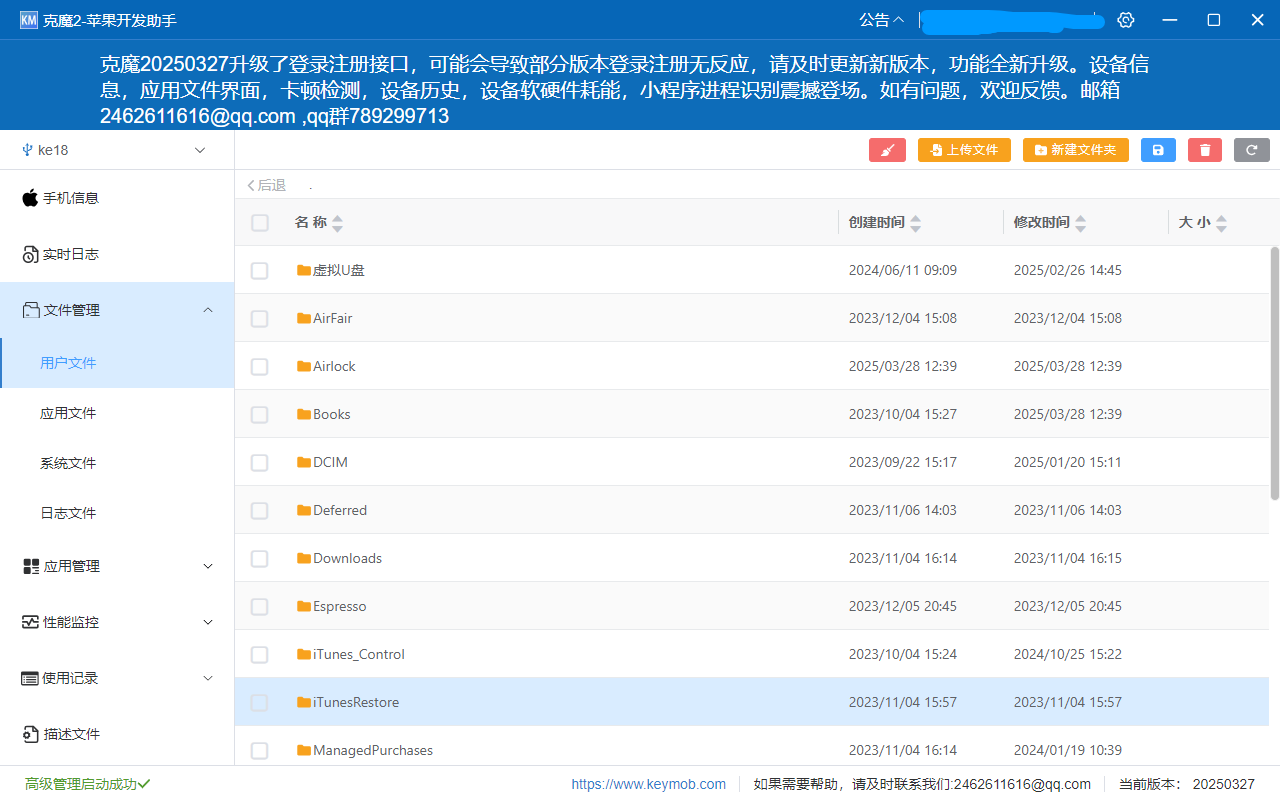
Common directory explanations:
| Directory Name | Typical Contents |
|---|---|
| DCIM | Photos/videos taken by the camera |
| Downloads | Application download files |
| Books | eBook files |
| Photos | Album-related data |
| Recording | Audio recording files |
2. Uploading Files to the Device
- Navigate to the target directory (e.g., Documents)
- Click the Upload Files button in the top right corner
- Select files/folders from your computer
- Wait for the progress bar to complete (for large files, ensure a stable connection)
3. Downloading Files to the Computer
- Locate the target file (e.g., DCIM/100APPLE)
- Select the photos/videos you want to export
- Click the Save button at the top
- Choose the storage path on your computer
Tip: Supports batch selection, just check multiple items to perform the operation
4. Directory Management
-
Create New Folder:
- Enter the parent directory
- Click the New Folder button
- Enter a name (recommended to use English characters)
-
Delete Files/Directories:
- Select the target item
- Click the Delete button
- Confirm the action
3. Advanced Tips
- Quick Album Backup: Directly operate the DCIM directory, avoiding the complex process of iTunes
- Batch Transfer: Drag multiple files into the interface to automatically queue them for transfer
- Clean Empty Folders: Delete all empty folders within a directory